Text widget
A text widget contains a block with a text description. Use the text widget if you need to add a data description, tasks being solved, or goals of the scene to the dashboard scene.
You can apply formatting to the text:
- customize headings
- make the text bold, italic, or underline the text
- add a link
- select a text color from the palette or specify it in the HEX format
Creating a widget
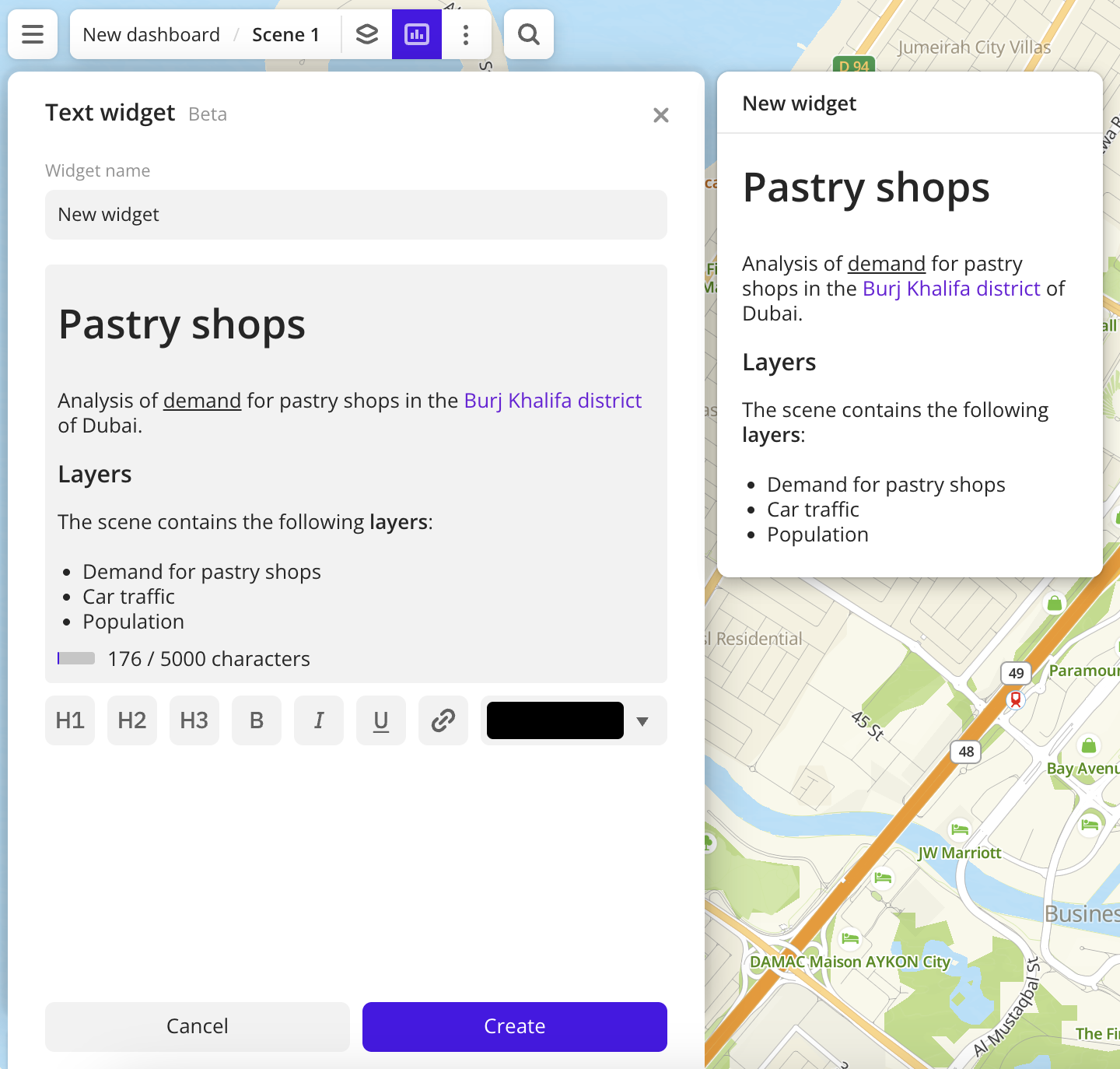
- Go to the Dashboards tab.
- Open the required dashboard.
- Open a scene using the arrows
and
. If there is only one scene in the dashboard, it opens automatically when you open the dashboard.
- In the top menu of the dashboard, click
icon.
- Select the Text widget widget type.
- Enter the text to display in the widget.
- Specify text formatting parameters if necessary.
- Click Create.
The new widget is automatically added to the selected dashboard scene.
Parameters
Parameter |
Description |
|---|---|
| Widget name | Widget name. |
| Text | Text displayed in the widget. The maximum number of characters is 5000. |
| H1 | Title (heading 1). |
| H2 | Heading 2. |
| H3 | Heading 3. |
| B | Bold. |
| I | Italic. |
| U | Underline. |
| Inserting a link. | |
| Color | Text color. Select a color from the palette or specify it in the HEX format. |
What's next?
- Get to know more about other Widgets types.
- See available Operations with widgets.
- Quick start.
- Get to know how to work with Data and Data visualization.
- Get to know more about Layers, Dashboards, and Scenes.
- Get to know prepared Analytics presets.