User management
Platform Manager allows a company to manage the access of their employees to Urbi services for business. The following roles are available for working with the Platform Manager:
- User - can view and edit the personal profile.
- Administrator - manages users: can invite and remove users, change roles of users and other administrators, and edit the company profile. Can also create access keys.
- Owner - performs the same functions as an administrator but can be only one in a company. The owner role is granted to the first company employee signed up in the Platform Manager. Only the current owner can hand over their role to another employee.
Access to other Platform Manager features (viewing statistics, working with playgrounds) is equal between all roles.
Instructions below are only for users with Administrator or Owner roles.
Viewing users
To view the information about Platform Manager users that belong to your company, open your profile page in the Platform Manager and go to the Users panel.
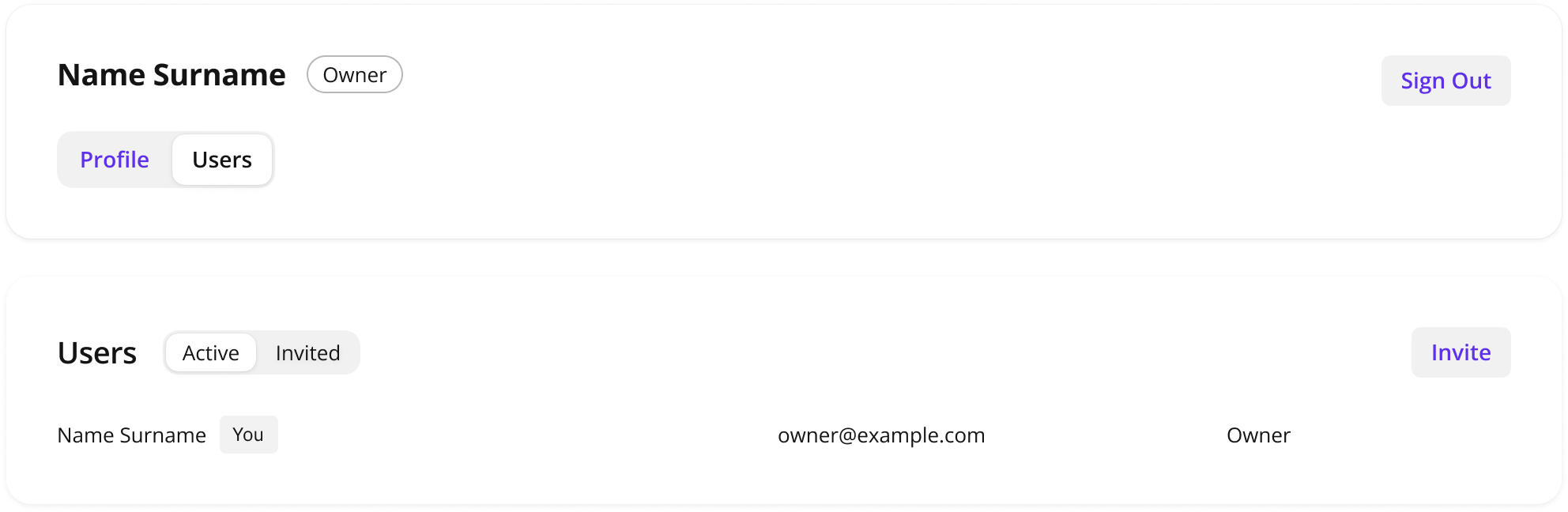
All users that belong to your company are presented in two tables:
-
Active: the users that have signed up in the Platform Manager by following an invitation link from your company administrator or owner. See more about sending invitation links in the Adding a user section.
-
Invited: the invited users that have not signed up yet. You can see the following statuses of invitations:
- Sent - the invitation is sent, but the user has not signed up yet.
- Expired - the invitation is expired (a link in the user invitation email is not working anymore). You can invite the user again.
- Declined - the user has accepted an invitation from another company. This action automatically declines your invitation as one user can belong to one company only.
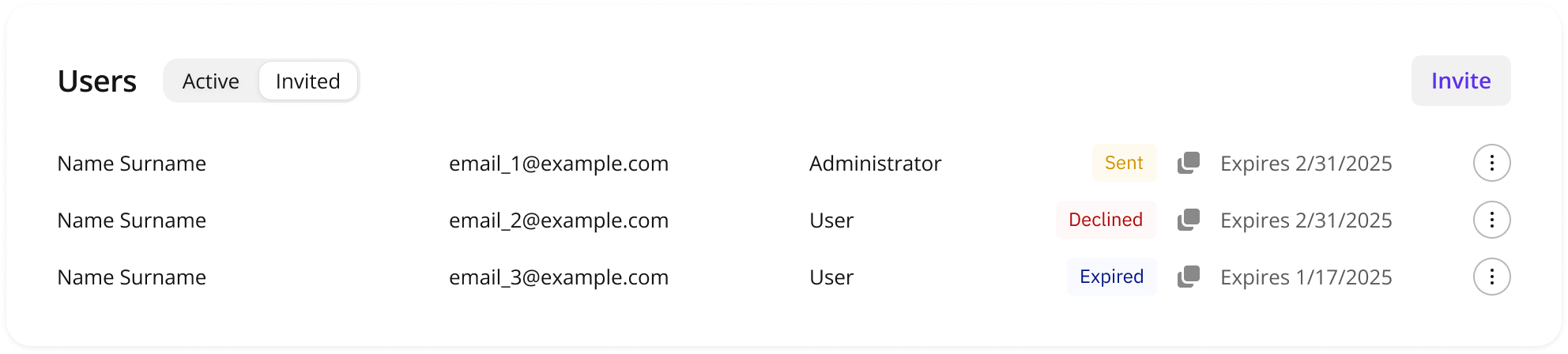
Adding a user
-
Open your profile page in the Platform Manager and go to the Users panel.
-
Click Invite and specify the email address and a role of a new user.
You can invite any user that does not belong to your company or another one.
-
Click Send.
An email with an invitation will be sent to the specified address. Invitation expiration period is one month.
Statuses of all invited users are displayed in the Invited table. You can revoke an invitation: click the icon next to the required user and select Delete Invitation.
Changing user role
To assign a new role for a user:
-
Open your profile page in the Platform Manager and go to the Users panel.
-
In the corresponding user row of the table, click the
icon and select Change Role.
-
Select a new role from a drop-down list and click Save.
An email with an information about the role change will be sent to the user.
Important
Only the current owner can reassign the Owner role.
Removing a user
To remove a user from the company:
-
Open your profile page in the Platform Manager and go to the Users panel.
-
In the corresponding user row of the table, click the
icon and select Remove From Organization.
-
Confirm the removal.
The removed user cannot log into the Platform Manager as the company member anymore. They can sign up independently (as a separate company) or receive an invitation link.