Operations with scenes
You can work with scenes within a dashboard:
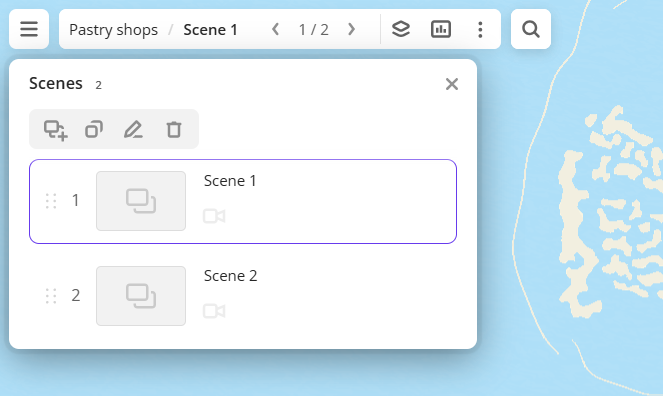
To open the dashboard:
- Go to the Dashboards tab.
- Open the required dashboard.
Adding a layer to the scene
- Open a scene using the arrows
and
. If there is only one scene in the dashboard, it opens automatically when you open the dashboard.
- To open the list of layers, click
icon.
- Click Create layer.
For more details, see the Creating a new layer instruction.
Adding a scene to the dashboard
- In the top menu of the dashboard, click
icon and select Scenes.
- In the Scenes box, click
icon.
For more details, see the Creating a new scene instruction.
Switching scenes on the dashboard
To switch scenes, use the arrows and
.
To open the required scene directly, click the scene name in the top menu of the dashboard and select a scene from the list. Alternatively, click 
Moving a scene
- In the top menu of the dashboard, click
icon and select Scenes.
- In the Scenes box, drag the scene to the necessary place in the list.
Configuring camera position
For each scene, you can secure the camera position (tilt and bearing) and the map scale to change the map viewport. When you open or switch scenes, the camera and map are positioned according to the settings.
-
In the top menu of the dashboard, click
icon and select Scenes.
-
To secure the camera and map position, click
icon next to the required scene.
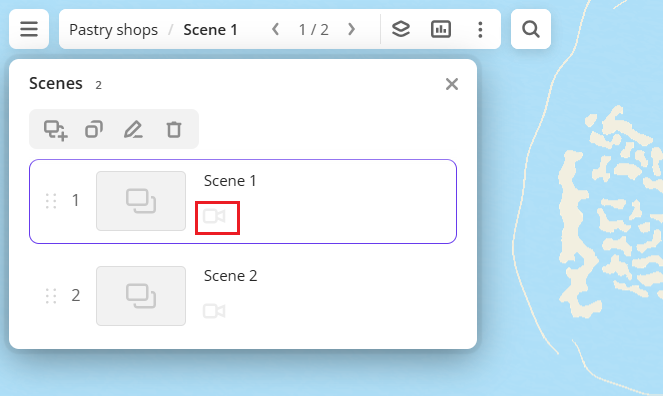
-
To unpin the camera and map position, click the same
icon.
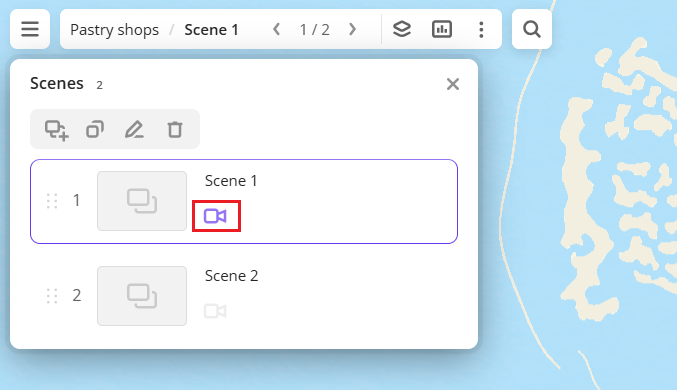
Renaming a scene
- In the top menu of the dashboard, click
icon and select Scenes.
- In the Scenes box, click
icon.
- Enter a new name of the scene and press Enter.
Duplicating a scene
- In the top menu of the dashboard, click
icon and select Scenes.
- In the Scenes box, click
icon.
Opening a scene in full-screen mode
To automatically hide widgets and the list of layers on the dashboard scene to view the map, you can open the scene in full-screen mode.
- Open a scene using the arrows
and
. If there is only one scene in the dashboard, it opens automatically when you open the dashboard.
- Click
icon in the bottom-right corner of the map.
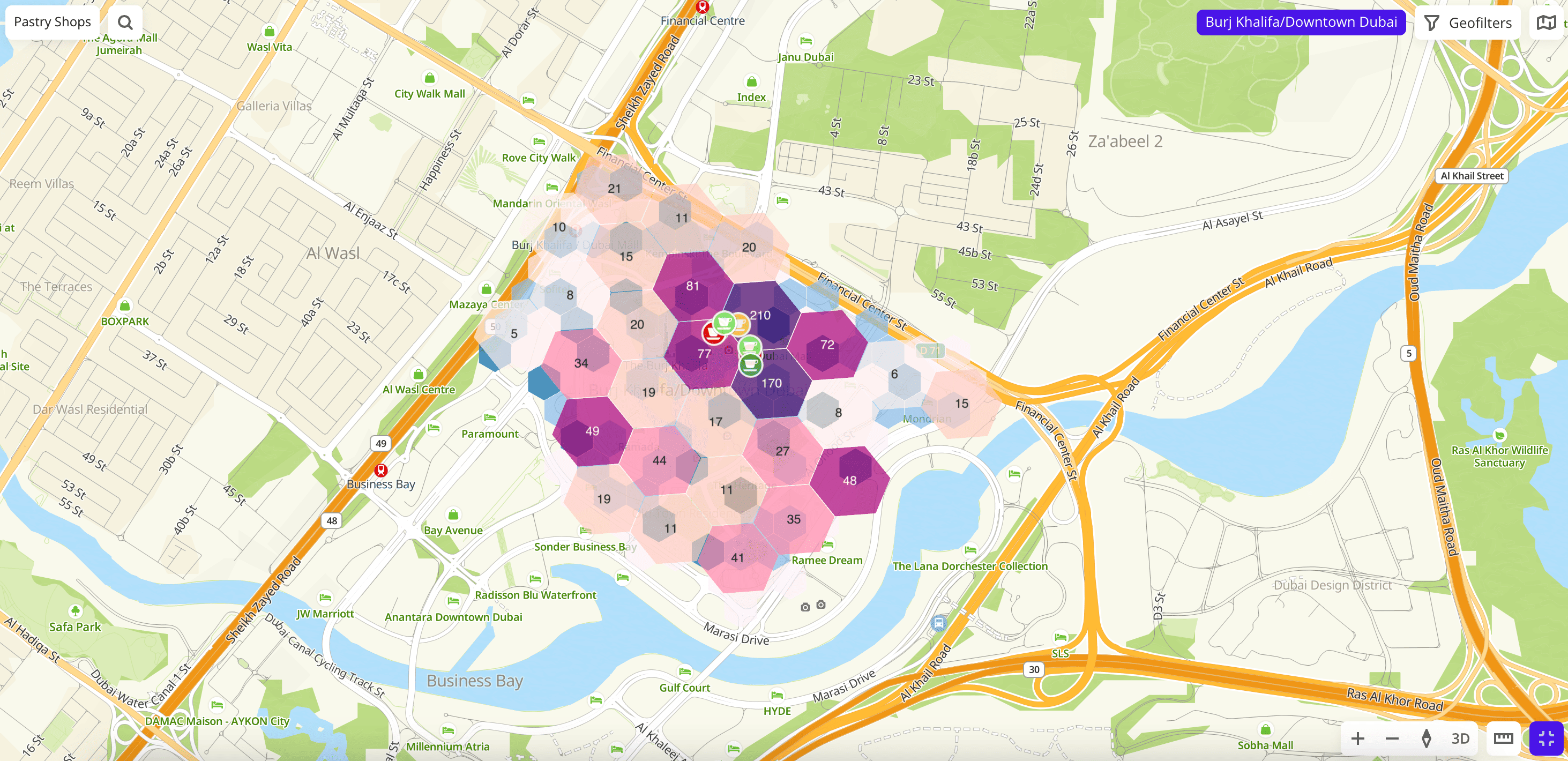
Exporting a scene to a PDF file
You can export a dashboard scene to a PDF file (for example, to print it out).
For each scene, a separate PDF file with one A4 page is created. Layers and widgets that are hidden on the scene are not included in the file.
- Open a scene using the arrows
and
. If there is only one scene in the dashboard, it opens automatically when you open the dashboard.
- In the top menu of the dashboard, click
icon and select Export to PDF.
Deleting a scene
- In the top menu of the dashboard, click
icon and select Scenes.
- In the Scenes box, click
icon.
- To confirm deleting, click Delete.
What's next?
- Quick start.
- Get to know how to work with Data and Data visualization.
- Get to know more about Layers, Dashboards, and Widgets.
- Get to know prepared Analytics presets.