Urban environment
The Urban environment data category provides information about services available in public places that do not require the presence of service personnel (waste containers, public toilets, and others) with selected filters.
Data availability
- On-Cloud (Urbi Pro service): data is available upon request and is not available in the demo tariff. To start working with the data, change the tariff and request access to the dataset.
- On-Premise (installation of the service in a private environment): data is available.
Overview
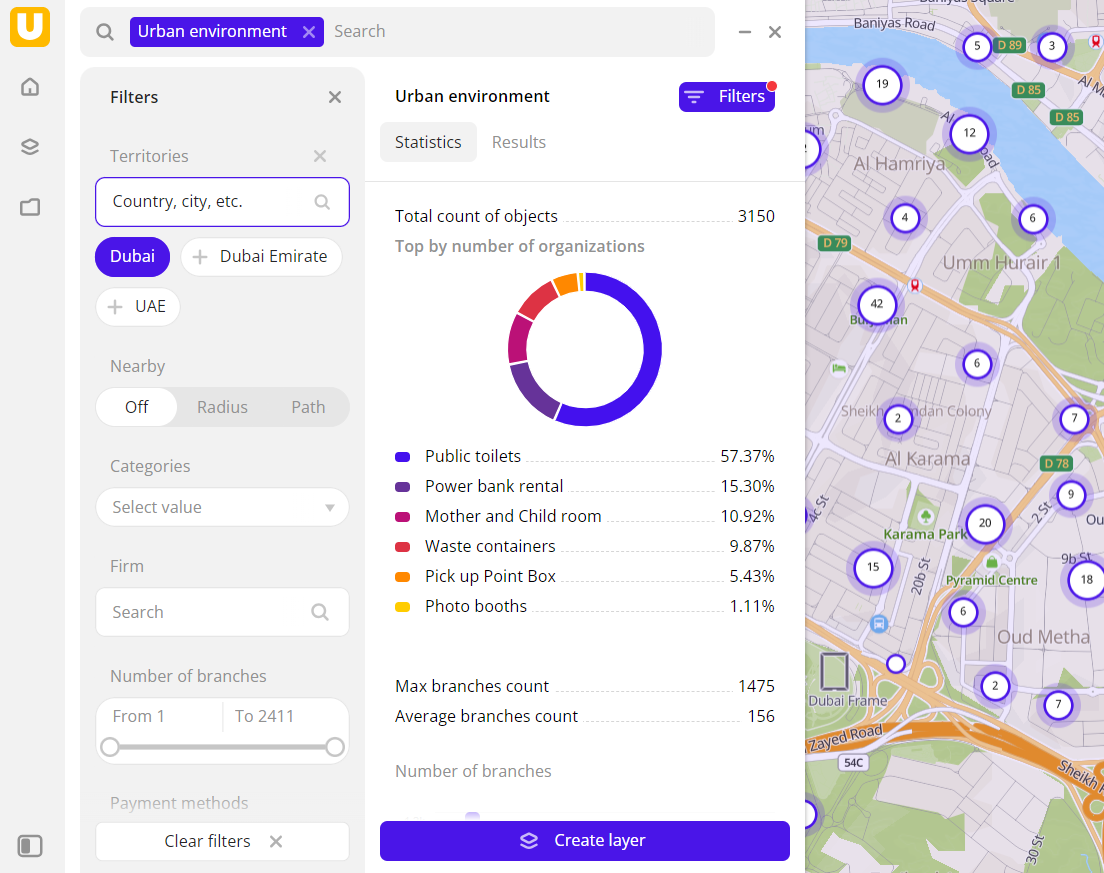
To get started:
- Go to the Main or Data tab.
- Select the Urban environment data category.
- In the Geofilter settings dialog, select up to 50 territories for which the data sample is created. You can use standard and custom territories and also build polygons, proximity zones, and circles on the map. For more information, see the Geofilters section. After you select the territories, click Done.
- On the Filters tab, set the remaining filters if necessary.
The data is displayed on the map as points. Filtering results are available on two tabs:
-
Statistics: general statistics about the sample:
- Total count of objects.
- Chart with the distribution of objects by categories. Displayed if multiple categories are selected.
- Maximum and average count of branches.
-
Results: general information about objects and their list. When selecting an object from the list:
- Information about the object is displayed in the card.
- The location of the object is indicated on the map.
You can manually edit the list of filtering results to keep only selected objects in the data sample. Click Edit list, select the required objects, and click Apply.
To save this sample and customize its visualization (e.g., as a heatmap), click Create layer.
Filters
For the Urban environment category, the following filters are available:
- Categories: object categories. You can select multiple categories.
- Firm: search for organizations that own objects by name.
- Number of branches: count of branches of the organization.
- Payment methods: method of payment available in the object.
- Service language: service language in the object.
- Round the clock: select to display only objects with a 24-hour work schedule.
- Rating: rating of the object from
1to5. - Number of reviews: count of reviews of the object.
- Additional filters: when you select particular categories, additional filters are available. For example, for the category
Power bank rental, the Rent per hour filter is available. You can see the full list of filters when selecting the required category.
To reset the parameter filter, click icon next to the filter name. To reset all parameter filters, click Reset filters at the bottom of the tab.
To hide the filter by territory, in the Geofilter settings dialog, click icon next to the geofilter name. To delete the geofilter, click
icon next to its name. To delete all geofilters, click Clear filters.
What's next?
- Quick start.
- Get to know more about other Data categories.
- Get to know how to work with Data visualization.
- Get to know more about Layers, Dashboards, Scenes, and Widgets.
- Get to know prepared Analytics presets.