Map style management
By default, in the Task Planner, all territories, projects, and tasks use the common style specified in the map settings. You can change the common map style or add a map from an external source.
Changing the common style
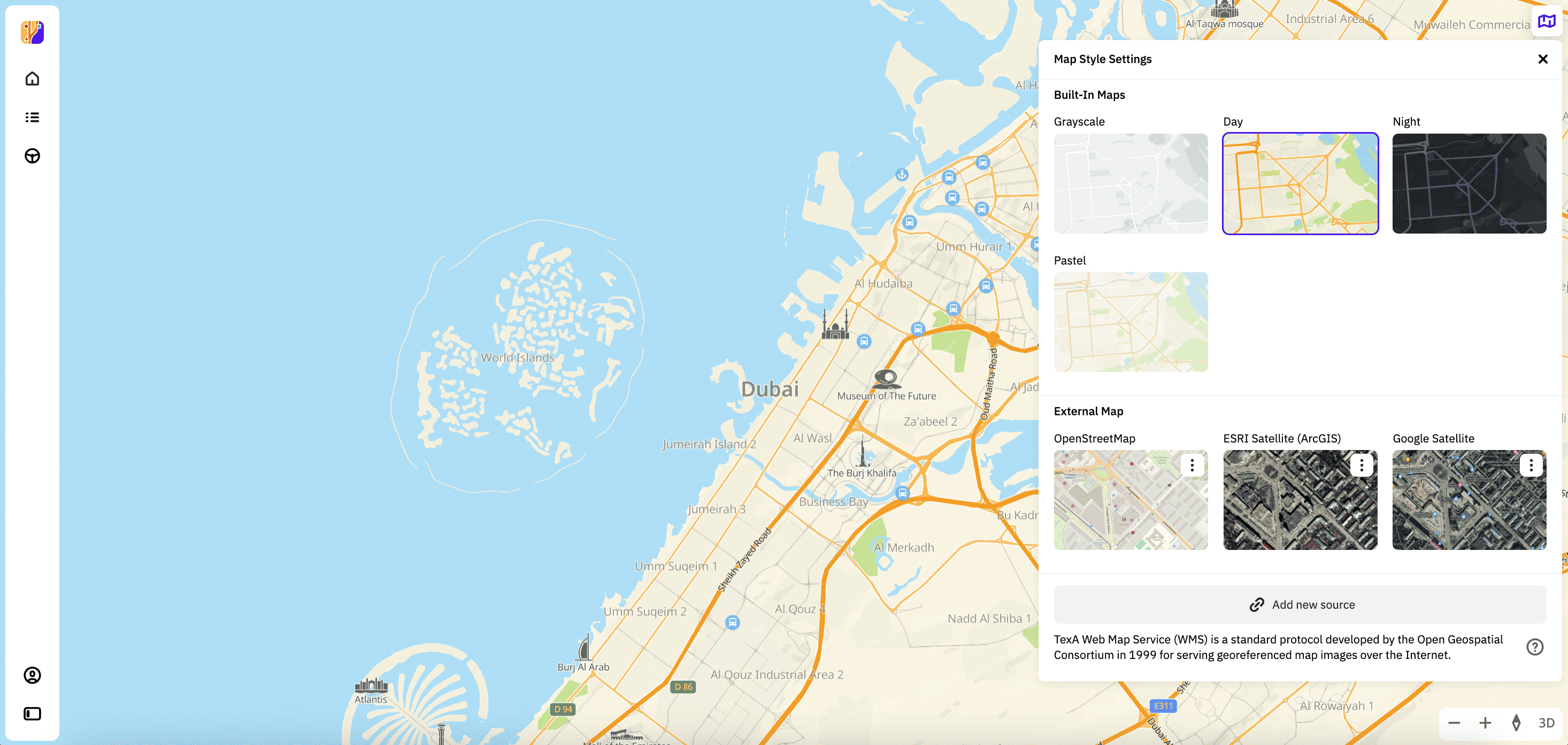
-
Go to the Main tab.
-
Click
icon in the upper-right corner of the map.
-
In the Map settings dialog, select the map style:
-
Built-in themes: color schemes for the Urbi map (day, night theme, and others).
-
Maps from external sources: maps with additional data (for example, satellite images) that you can display over the base theme (in the card of the required map, click
icon and select Show over general map).
You can also add other maps from external sources and use them as styles.
-
Adding an external map
You can add the map from an external source (for example, satellite images) in WMS and WMTS formats. New data overlays the main Urbi map and is displayed as a separate map style.
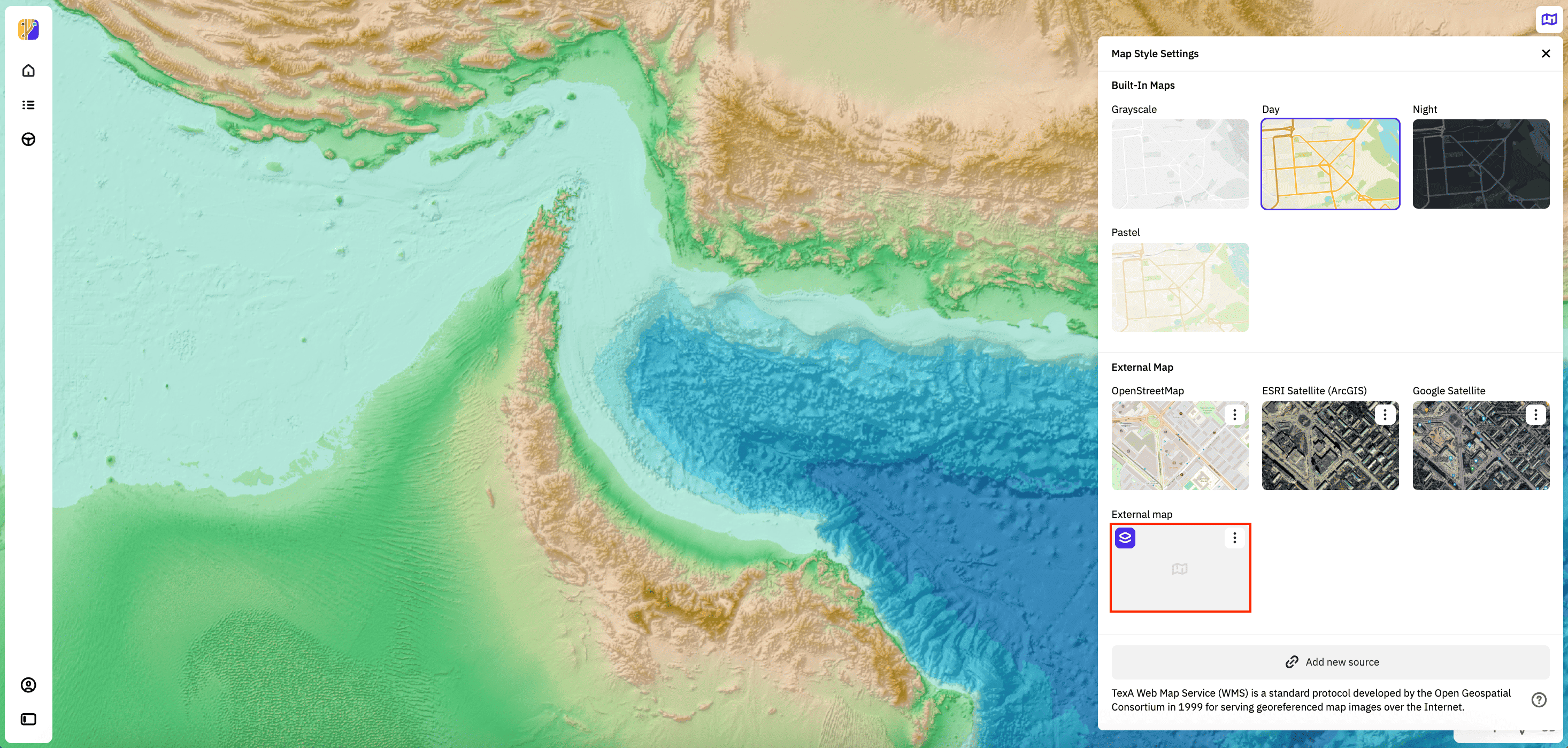
-
Go to the Main tab.
-
Click
icon in the upper-right corner of the map.
-
Select Add new source.
-
Specify the external source information:
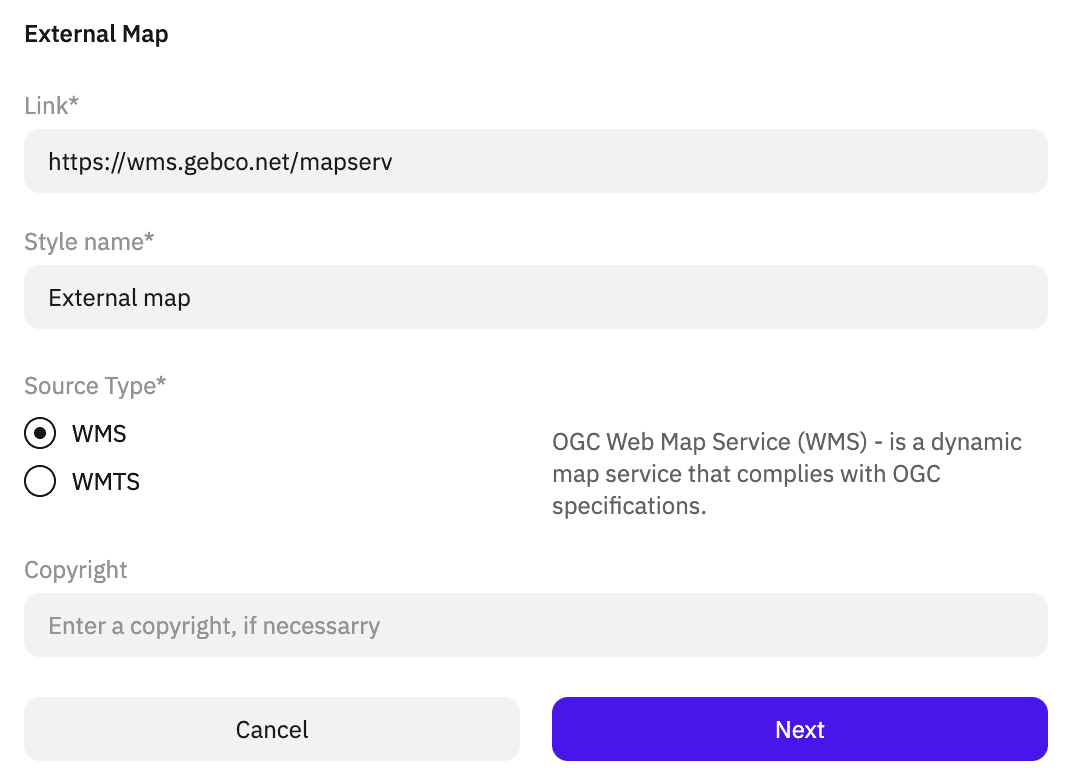
-
Link (mandatory parameter): source URL to obtain the map.
-
Style name: name of the new style.
-
Source type (mandatory parameter): how the data is presented in the source (on the link above). Available options:
- WMS: to dynamically obtain geographic data as images bound to a location.
- WMTS: to obtain cached images.
-
Copyright: copyright holder name. Add if the external source requires it. The text is displayed in the lower-left corner of the map.
-
-
Click Next.
-
Select one of the included layers to display. The list of layers depends on the external source.
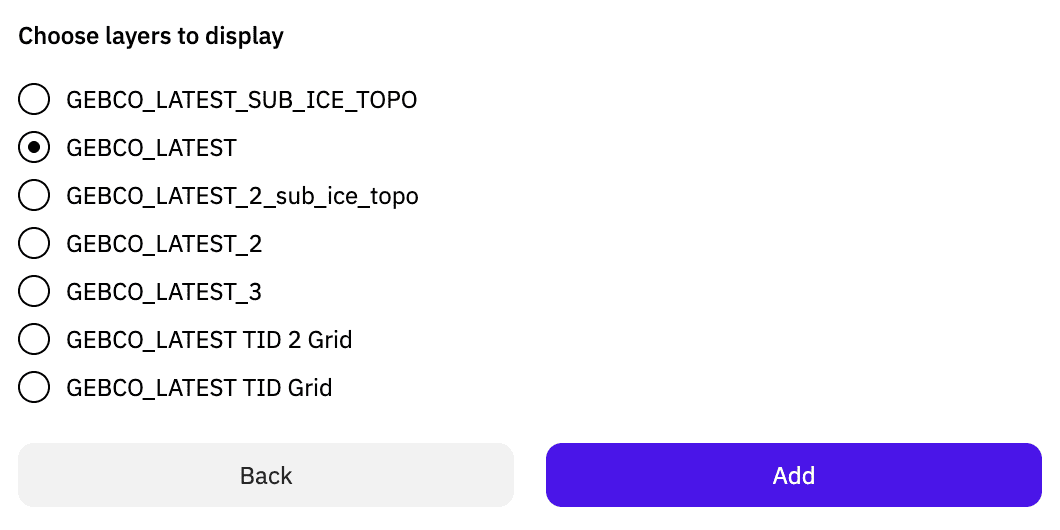
-
Click Add.
Note
You can add no more than three external sources.
Operations with external maps
Editing a map
- Go to the Main tab.
- Click
icon in the upper-right corner of the map.
- In the external map card, click
icon and select Edit.
- Apply necessary changes.
Removing a map
- Go to the Main tab.
- Click
icon in the upper-right corner of the map.
- In the external map card, click
icon and select Delete.