Drivers
In the Task Planner, you can work with drivers on the Drivers tab:
- view information about drivers and task performance statistics
- add drivers to territories
- add drivers to groups
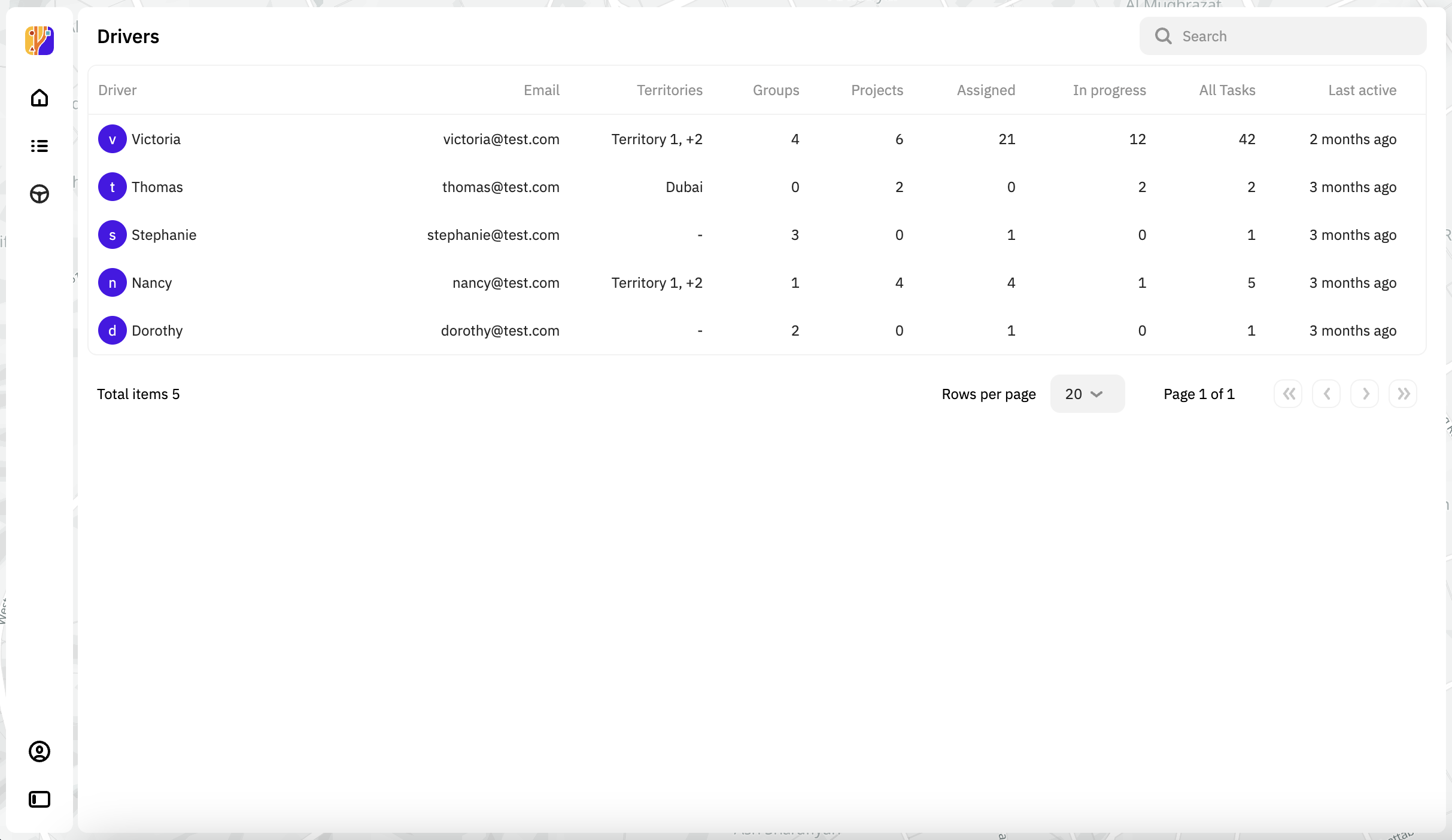
Viewing information about a driver
- Go to the Drivers tab.
- Open the card of the required driver. You can also search for drivers by name in the list.
The following information about the driver is displayed:
-
Organization: organization the driver belongs to.
-
ID: unique identifier of the driver.
-
Email: email address of the driver.
-
Number: phone number of the driver.
-
Last active: date of the last activity in the mobile application.
-
Last Activity on Map: click to open the last task with the In Progress status the driver worked on. The map displays:
- The driver latest geolocation.
- The completed part of the planned route (yellow).
- The remaining part of the planned route (blue).
- If the driver is currently working on the task, the current geolocation is displayed. Also, you can track their movement on the map in real time.
-
Territory: territories the driver is assigned to.
-
Projects: projects the driver is assigned to.
-
Tags: tags added to the driver. Tags identify the groups the driver belongs to, and you can use them to filter the drivers in the list when assigning tasks.
-
All Tasks: total number of tasks.
-
Assigned: number of tasks assigned to the driver (with the Assigned status).
-
In Progress: number of tasks in progress (with the In Progress status).
-
Completed: number of completed tasks (with the Completed status).
Adding a driver to a territory
To assign tasks to a driver, you must first add them to one or more territories. To add the driver to the territory:
- Go to the Drivers tab.
- Open the card of the required driver.
- In the Territories field, click +.
- Select the required territories.
Adding a driver to a group
You can add drivers to groups to simplify the search for drivers when assigning tasks and filter them by groups. To do this, add a tag to the driver, e.g., related to the project or the territory name.
- Go to the Drivers tab.
- Open the card of the required driver.
- In the Tags field, click +.
- Enter the tag or select it from the list.