Cluster
The Cluster visualization method is useful when there are too many points on the map. In this case, it is more convenient to work with their groups — clusters. The size and color of the cluster depend on the points counts covered by it.
When you zoom in on the map, large clusters first break up into smaller ones, and then into separate points. When you zoom out on the map, small clusters are grouped into larger ones.
Overview
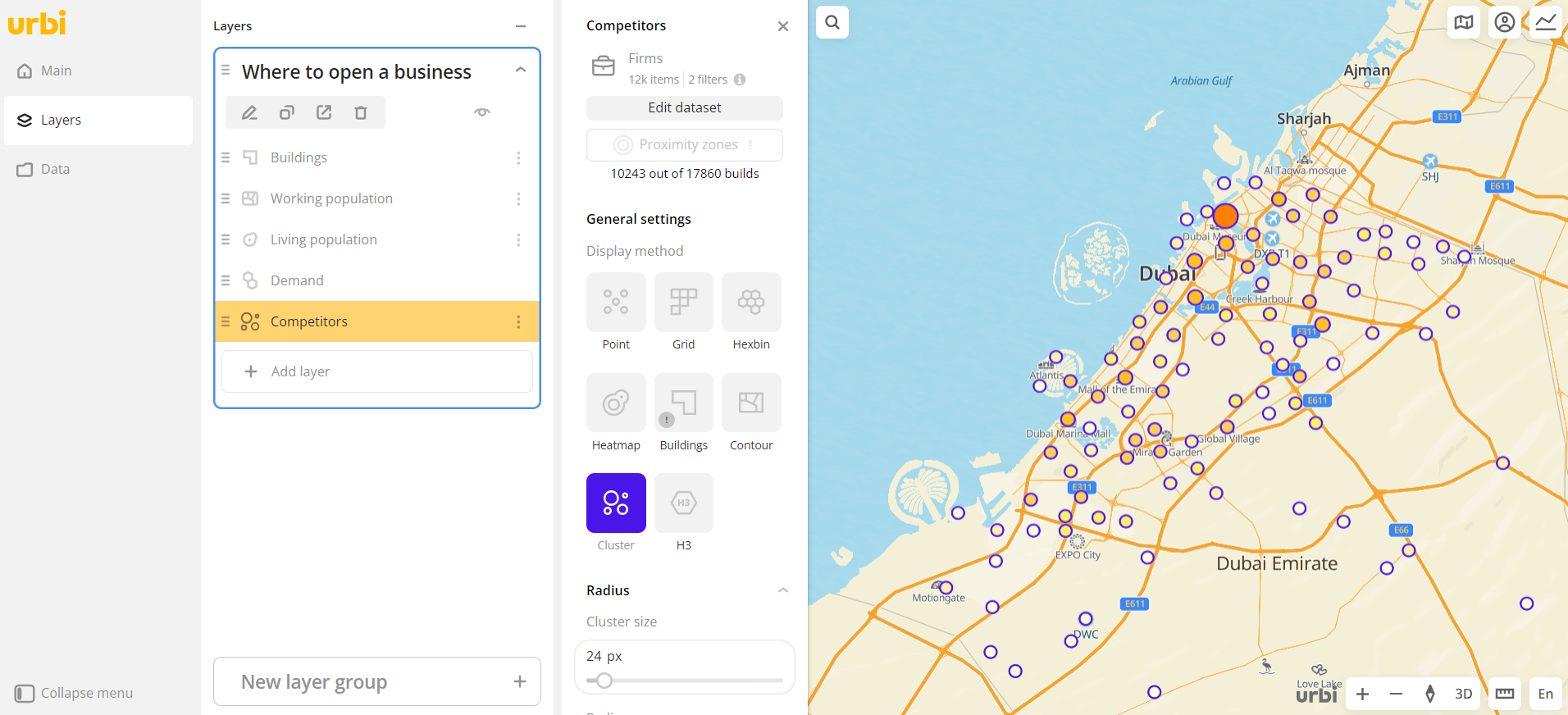
To choose a visualization method:
- Go to the Dashboards tab.
- Open the required dashboard.
- Open a scene using the arrows
and
. If there is only one scene in the dashboard, it opens automatically when you open the dashboard.
- To open the layer, click
icon and select the required layer.
- In General settings, select the Cluster visualization method.
- Set the remaining visualization parameters if necessary.
The data is visualized on the map.
Parameters
For the Cluster visualization method, the following parameters are available:
-
Radius:
- Cluster size: value in pixels from
1to250, based on which a point is included in the cluster. If there is a point at the specified distance from the cluster center, it is included in the cluster. - Radius range: radius of the element in pixels from
1to100.
- Cluster size: value in pixels from
-
Color: selecting the color of the data display.
-
Color basis: attribute based on which the elements on the map and in the legend are colored according to the color scale. The available values depend on the data in the sample. You can select only numeric attributes.
-
Color scale: set of prepared color samples.
-
Invert: select to invert the selected color scale.
-
Steps: number of steps in the color scale from
1to10. -
Legend: configuring of data ranges in the legend. Ranges are calculated automatically depending on a type of scale (for
Logarithmic,Linear, andExponentialtypes). You can also customize ranges manually by entering the required range limits or changing the order and number of ranges (Adjustabletype). The specified upper (right) limit is not included in the range. The maximum number of ranges is 10.
To change the order of ranges, hold downicon next to the required range and drag it. To add a range, click
icon. To delete a range, click
icon.
-
Color aggregation type: function used to aggregate the attribute values located in one visualization element (a cluster):
Sum- the sum of the values.Mean- the mean value.Min- the minimum value.Max- the maximum value.
The aggregation type is displayed in the tooltip when hovering the cursor over a cluster on the map.
-
Type of scale: distribution type used to calculate data ranges in the legend:
Logarithmic- logarithmic distribution. Suitable for displaying data that changes over a wide range or differs by several orders of magnitude.Linear- uniform distribution. Suitable for displaying values of the same order.Exponential- exponential distribution. Suitable if you need to highlight small values and ignore large ones, and also for displaying data that changes quickly.Adjustable- manual configuring of ranges. In all ranges except the last one, the specified upper (right) limit is not included in the range.
-
Opacity: setting an opacity of the elements on the map.
-
-
Outline: enable to display an outline around the elements.
- Outline color: selecting an outline color on the color palette or in HEX format.
- Stroke width: stroke width in pixels from
1to25.
What's next?
- Quick start.
- Get to know how to work with Data.
- Get to know more about Layers, Dashboards, Scenes, and Widgets.
- Get to know more about other Data visualization methods.
- Get to know prepared Analytics presets.