Preparation for installation
Before you start fetching installation artifacts:
Get an On-Premise license
To access the repository containing installation artifacts, you need an On-Premise license (see Keys and tokens).
- Fill in the form at urbi.ae.
- Having received the license key, specify it in DGCLI configuration file.
Prepare network infrastructure
The recommended infrastructure for running On-Premise services includes a public network and a private network. The table below describes an example of such an infrastructure with the example.com and example.local domains. All the components must be deployed in a single Kubernetes cluster managed from the example.com host.
| Infrastructure component | Who must have access | Network type | Domains used in the documentation |
|---|---|---|---|
| Artifacts delivery infrastructure | The infrastructure administrator | Public | example.com |
| Docker Registry for storing services' images | DGCLI utility from the example.com host |
Public | docker.example.com |
| Artifacts storage | DGCLI utility from the example.com host |
Public | artifacts.example.com |
| Services' frontends | Applications and end users in the private network | Private | *.example.com |
| Services' backends | Other services and storages from all pods in the Kubernetes cluster | Private | *.example.local |
| Data storages | Other services and storages from all pods in the Kubernetes cluster | Private | *.storage.example.local |
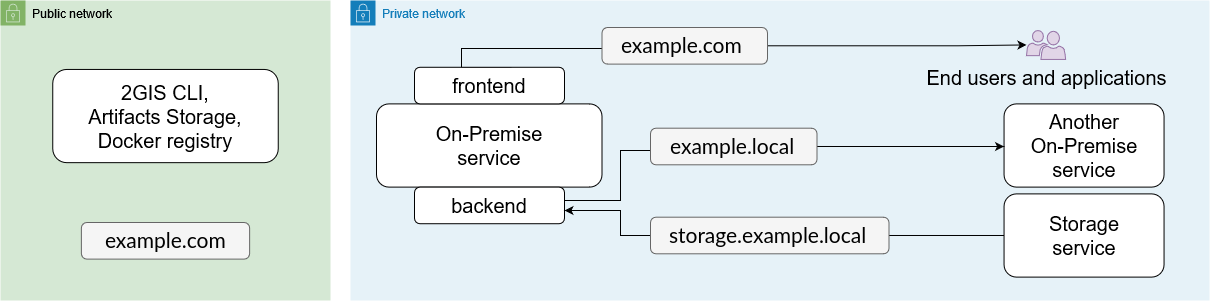
Note
If you use Managed Kubernetes (Kubernetes as a Service) to deploy the product, make sure that access to the Docker registry is configured using the HTTPS protocol and a certificate signed by a trusted certification authority (for example, Let’s Encrypt).
Add Helm repository
A Helm chart from the On-Premise repository is used to install each product. You need to add this repository on the host from which the installation will be run. In the example described above, it is the example.com host.
-
Install the Helm package manager into the cluster. To do so, follow the official installation instructions.
-
Add the repository containing the Helm charts.
helm repo add 2gis-on-premise https://2gis.github.io/on-premise-helm-charts helm repo update -
Check that Helm and the repository are installed correctly by running:
helm search repo 2gis-on-premiseIf the command output contains a non-empty list of charts, everything is set up correctly.