Graphics presets
The feature is available for MapGL JS API version 1.55.0 or later.
Immersive features of the MapGL JS API require high performance of user devices. To control the level of graphics and immersion on the map, configure the map graphics presets in the Style editor. You can set an active preset for all users or allow users to select a preset and disable irrelevant features.
For graphics presets, you can specify graphics settings – a set of flags that enable or disable immersive features of the map:
- Immersive roads.
- Shadows. To display shadows, configure the map lighting.
- Fog and sky on the horizon.
- Globe: the look of the map when you zoom out far enough.
- 3D models: display of custom and built-in models (for example, trees).
The map uses graphics settings defined by the current value of the graphicsPreset global style variable (it is a field of the StyleState object). Three values are available: light, normal, and immersive.
Usage example:
<!DOCTYPE html>
<html lang="en">
<head>
<meta charset="UTF-8" />
<meta name="viewport" content="width=device-width, initial-scale=1.0" />
<title>2GIS Map API</title>
<meta name="description" content="Graphics Preset Example" />
<style>
html,
body,
#container {
margin: 0;
width: 100%;
height: 100%;
overflow: hidden;
}
select {
position: absolute;
z-index: 1;
top: 16px;
left: 16px;
}
</style>
</head>
<body>
<select>
<option value="light">light</option>
<option value="normal">normal</option>
<option value="immersive">immersive</option>
</select>
<div id="container"></div>
<script src="https://mapgl.2gis.com/api/js/v1"></script>
<script>
const map = new mapgl.Map('container', {
center: [55.31878, 25.23584],
zoom: 18.5,
pitch: 35,
key: 'Your API access key',
graphicsPreset: 'immersive',
style: '8780eed4-0428-4982-b615-aa6cf04d8f5f',
styleState: {
immersiveRoadsOn: true,
},
});
const select = document.querySelector('select');
select.value = 'immersive';
select.addEventListener('change', () => {
map.patchStyleState({ graphicsPreset: select.value });
});
</script>
</body>
</html>
Configuring presets
-
Open the Style editor.
-
Open the required style.
-
In the Other tab, select Graphics presets:
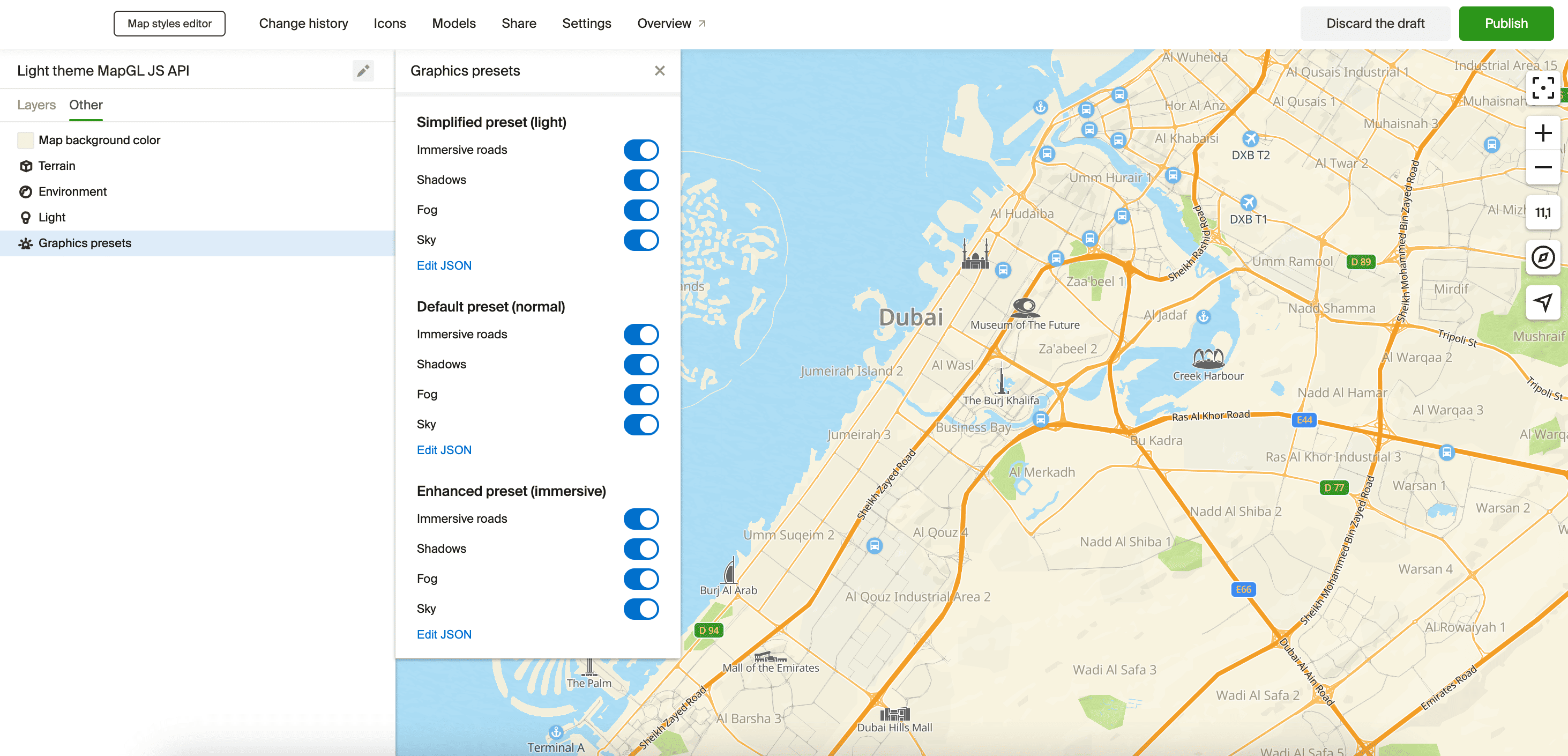
-
Specify graphics settings for each preset. For example, turn off immersive roads for the
normalpreset: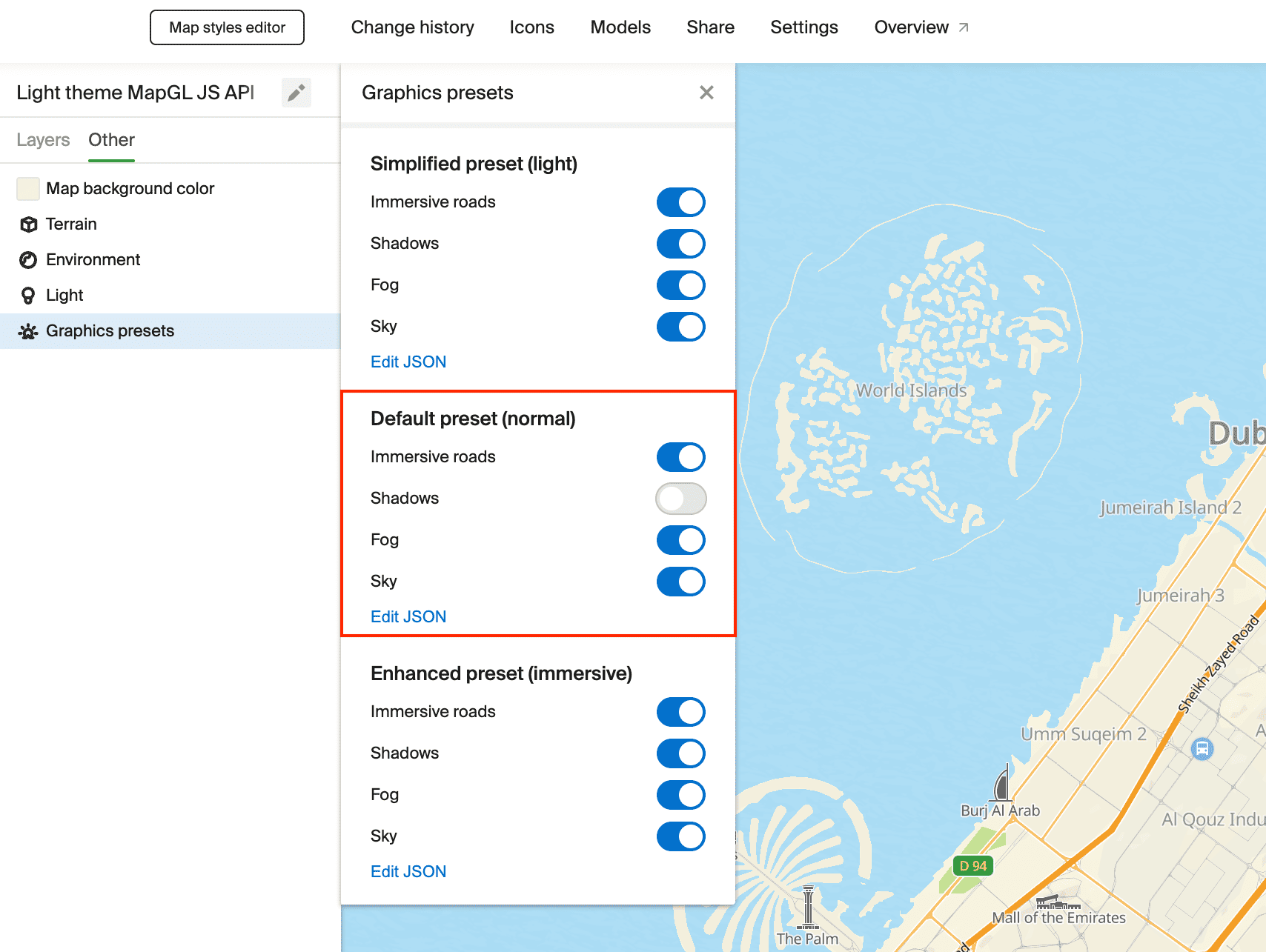
-
To check the look of the graphics preset:
- Go to the Settings section.
- Enable the Immersive roads option.
- Select a preset from the Graphics presets drop-down list:
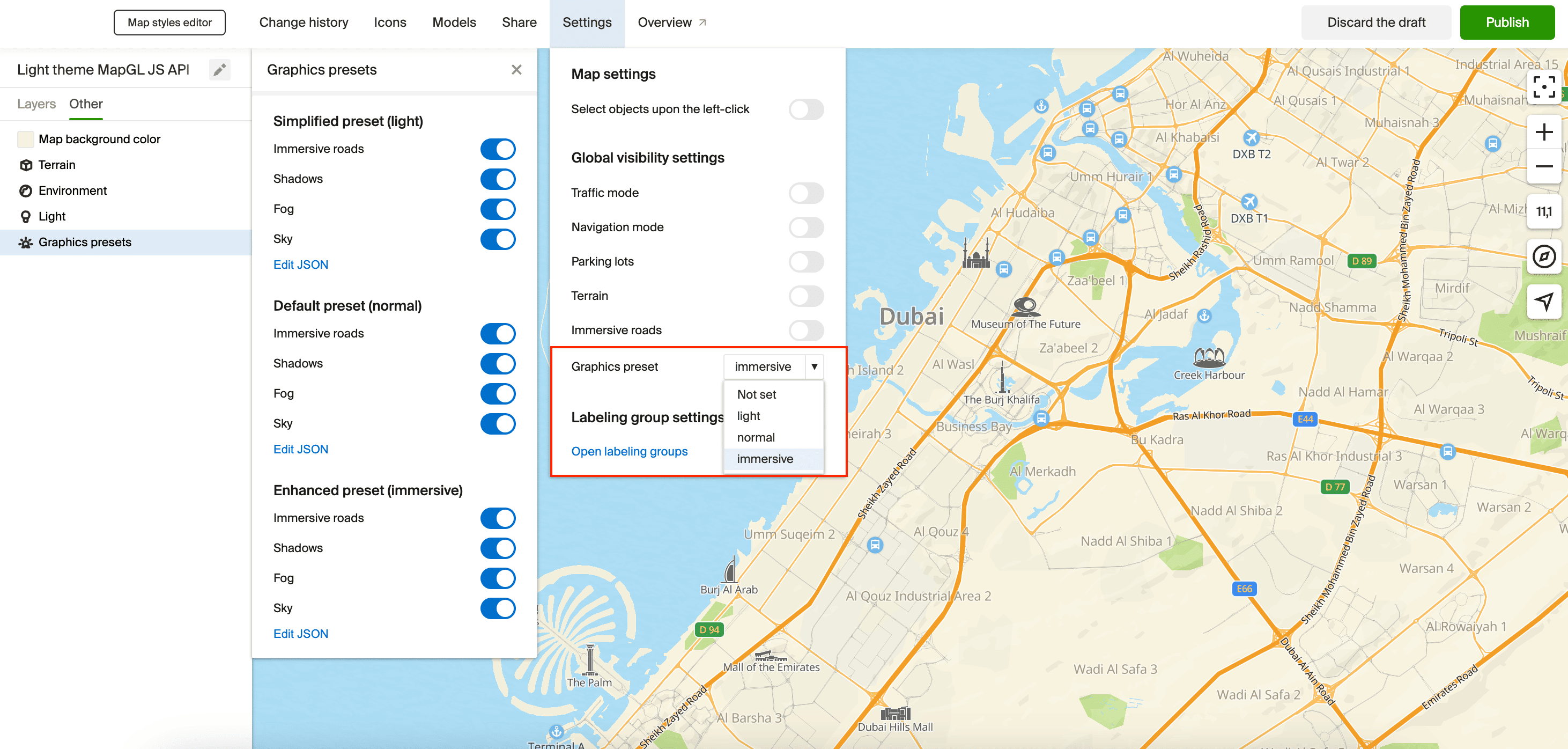
In this case, selecting graphicsPreset = immersive turns immersive roads on:
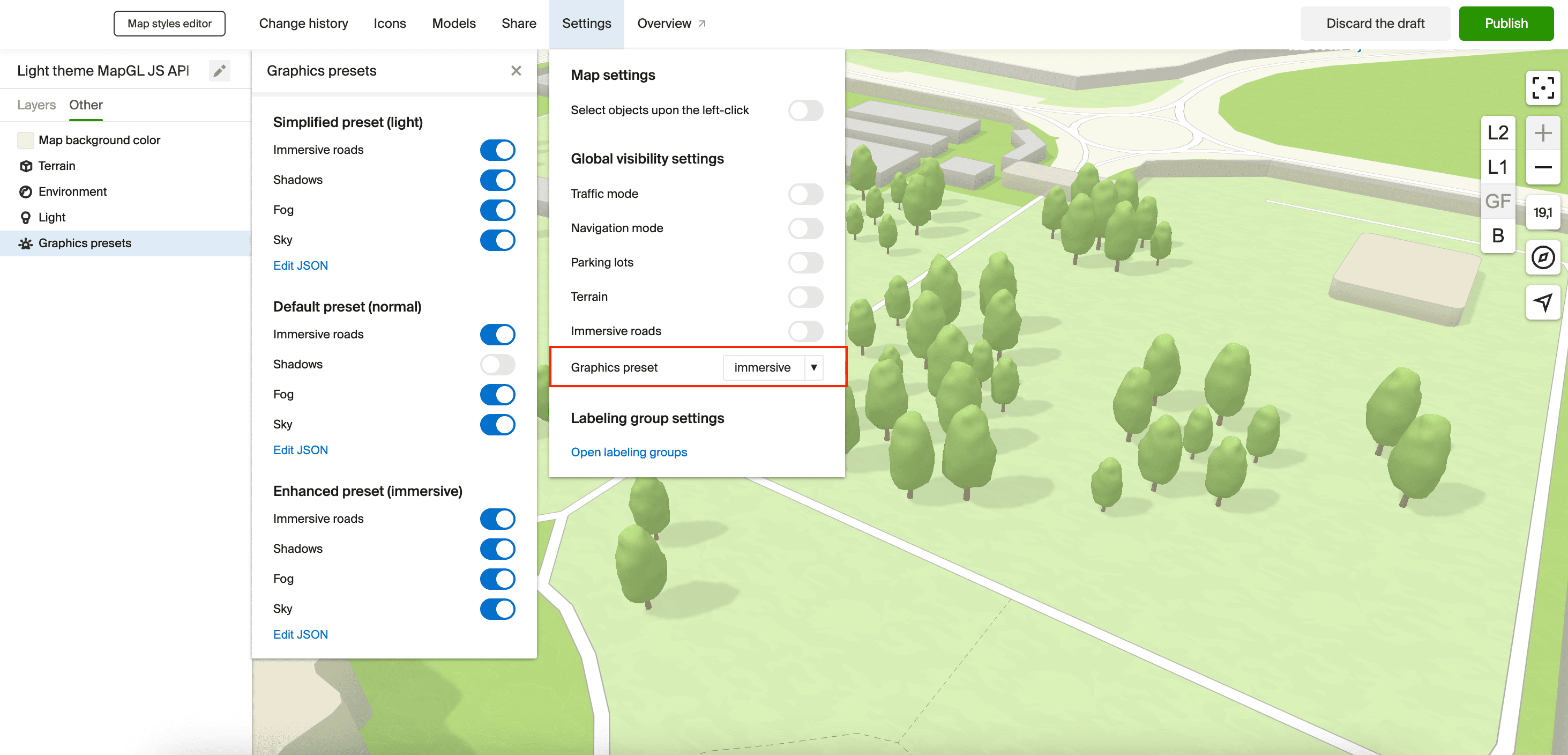
Selecting graphicsPreset = normal turns immersive roads off:
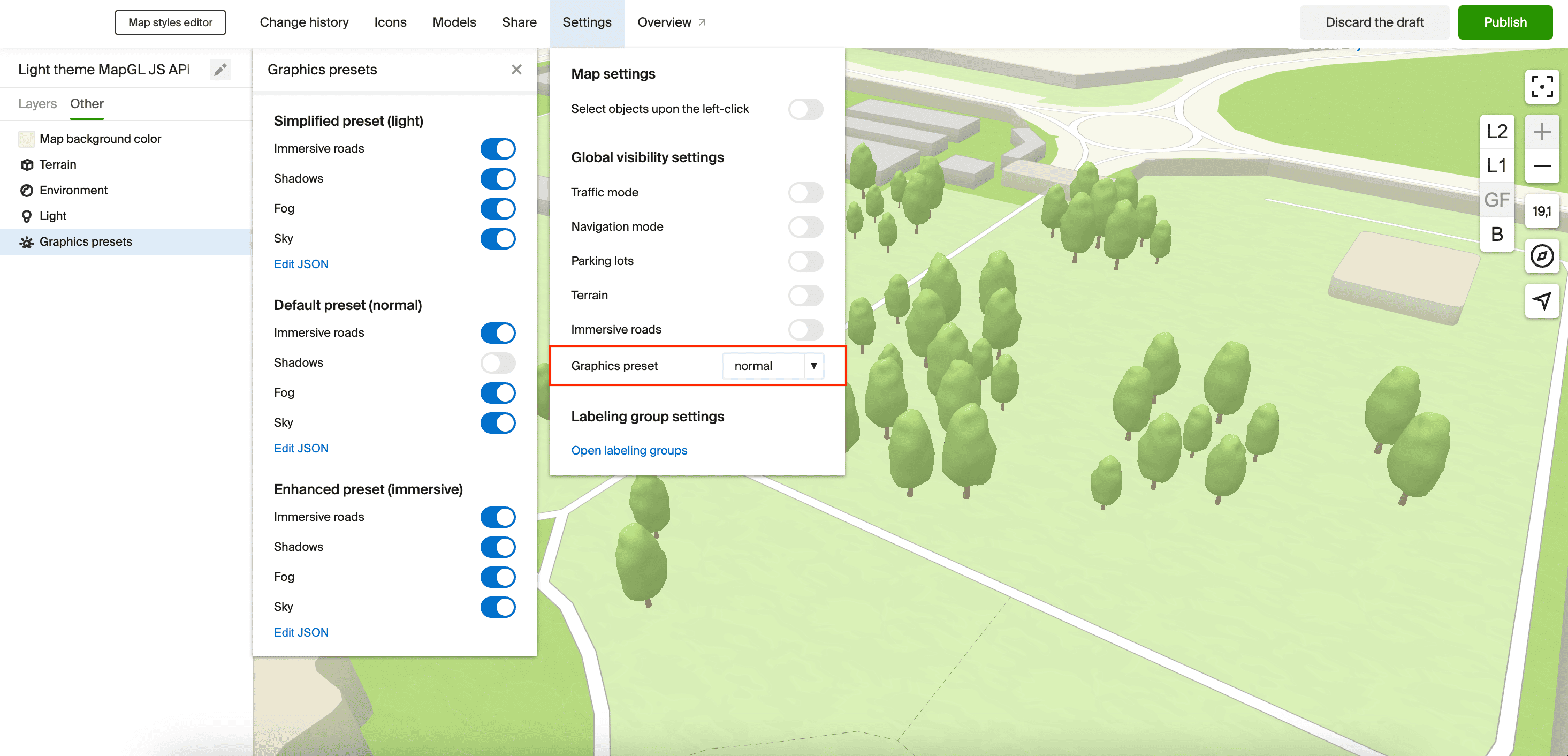
Turning on and switching a preset
To set a graphics preset for the map and apply its style settings, set the graphicsPreset global style variable when initializing the map:
const map = new mapgl.Map('map-container', {
graphicsPreset: 'immersive', // 'light', 'normal', or 'immersive'
});
To allow users to change the active preset while working with the map, use the map.patchStyleState() method:
const map = new mapgl.Map('map-container', {
graphicsPreset: 'immersive',
});
// ...
// Switching the preset
map.patchStyleState({ graphicsPreset: 'normal' });