Statistics
In the Platform Manager, you can check the statistics of request distribution to services for different periods. You can view a graph with the number of requests using different keys and download the statistics in table format.
View the statistics
Example of the statistics display:
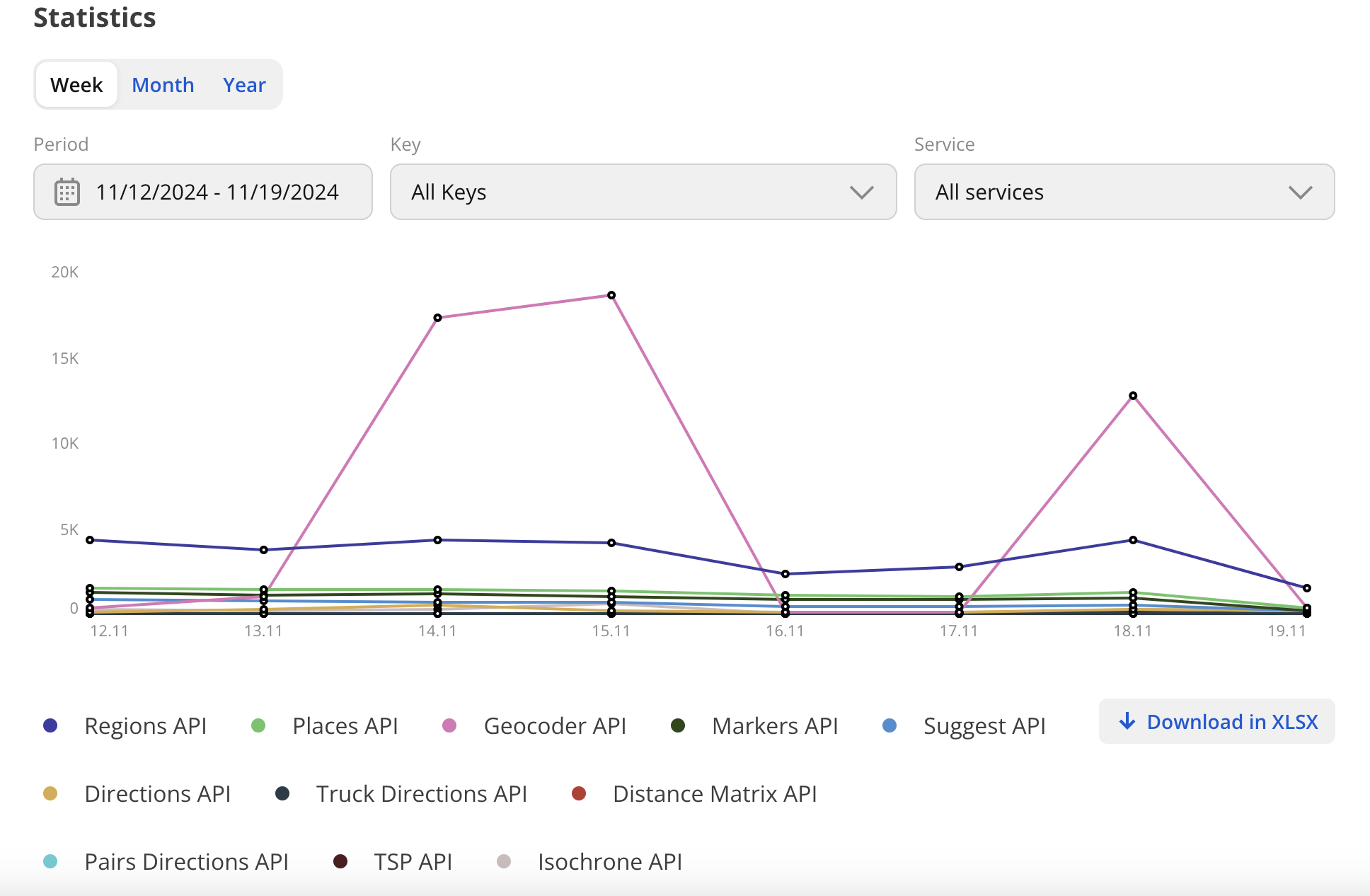
The graph shows the number of requests to services for each day of the selected period.
To view the statistics of request distribution:
-
Open the Platform Manager.
-
Go to the Statistics tab.
-
Select the period for which you need to get the statistics (the last week, month, or year) or specify a custom period of time in the Period field. Date and time are specified in UTC format.
-
In the Key field, select the access keys for which you need to get the statistics. To select all keys, select Select all.
To filter keys by status and usage mode, click the
icon, select the key status (
Active,Inactive) and mode (Demofor a demo key andProdfor the main key). -
In the Service field, select the services for which you need to get the statistics. To select all services, click Select all.
Downloading a file with the statistics
You can download the statistics as a file with a table in .xlsx format. The table contains the following fields:
- Key: key ID.
- Date: request date.
- Service: service to which a request is sent.
- Mode: key usage mode (
demofor a demo key orprodfor a main key). - Method: endpoint to which a request is sent.
- Result: request result (
Success,Empty response, orError). - Result code: code of a request result.
- Requests amount: number of requests during a day specified on a date.
- Organizations: number of organizations that are received via the Places API, the Suggest API, and the Markers API.
- Geo objects: number of geo objects that are received via the Search APIs.
- Routes: number of routes that are built via the Navigation APIs, excluding the Isochrone API.
To download a file containing the statistics of request distribution:
- Open the Platform Manager.
- Go to the Statistics tab.
- Select a period, keys, and service: see the View the statistics instruction.
- Click Download in XLSX.